Change Windows Explorer Startup Location:
To change the default startup location for the Windows Explorer Taskbar
icon, if you have no Explorer screens open, hold down the Shift key,
right-click the Explorer icon, and select Properties.
Or if you have Windows open, right-click on the Explorer icon to bring
up the Jumplist, then right-click on Windows Explorer and select
Properties.
Windows Explorer Properties opens up and you’ll want to click on the Shortcut tab so we can change the Target.
A common place you might want it to default to is your Documents folder.
So to do that we need to enter the following into the Target field.
%SystemRoot%\explorer.exe /n,::{450D8FBA-AD25-11D0-98A8-0800361B1103}
Now when you open Windows Explorer from the Taskbar it defaults to My Documents…When click on the Explorer icon in the Start Menu it defaults to My Computer. You can set it to open to various locations. For instance if you wanted to mess with someone at work, you could enter the following and Explorer will always open to the Recycle Bin.%SystemRoot%\explorer.exe /E,::{20D04FE0-3AEA-1069-A2D8-08002B30309D}
If you like this post or have any problem then don't please mention it in the comments. And don't forget to share this with your friends.%SystemRoot%\explorer.exe /E,::{645FF040-5081-101B-9F08-00AA002F954E}

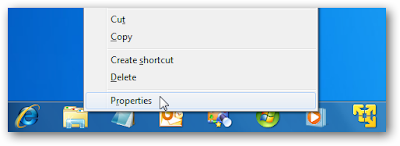




No comments:
Post a Comment
Post comments only relevant to the topic. Do not spam. Comment must be meaningful and must add to the conversation. Comments containing more than 1 link will be deleted.